An electronic book (commonly abbreviated e-book) is a text and image-based publication which can be read on a computer or other digital devices such as an e-book reader.
Digital books are well established. Project Gutenberg, an online library of books that can be downloaded free of charge, has been expanding its collection since 1971. Almost its entire library consists of books that are available in the public domain, although there are a few copyright texts which are also included.
Koodo Reader is an all-in-one free and open source ebook reader that’s designed to offer an easy way to read and manage your ebook collection. There are packages for Debian/Ubuntu and Fedora, as well as distro-agnostic AppImage (including ARM) and snap packages.
It’s cross-platform software. Besides Linux, it runs under macOS and Windows, and there’s a web version too. We tested the developer version under Linux.
In Operation
Here’s an image of Koodo Reader in action with a small library of ebooks loaded.
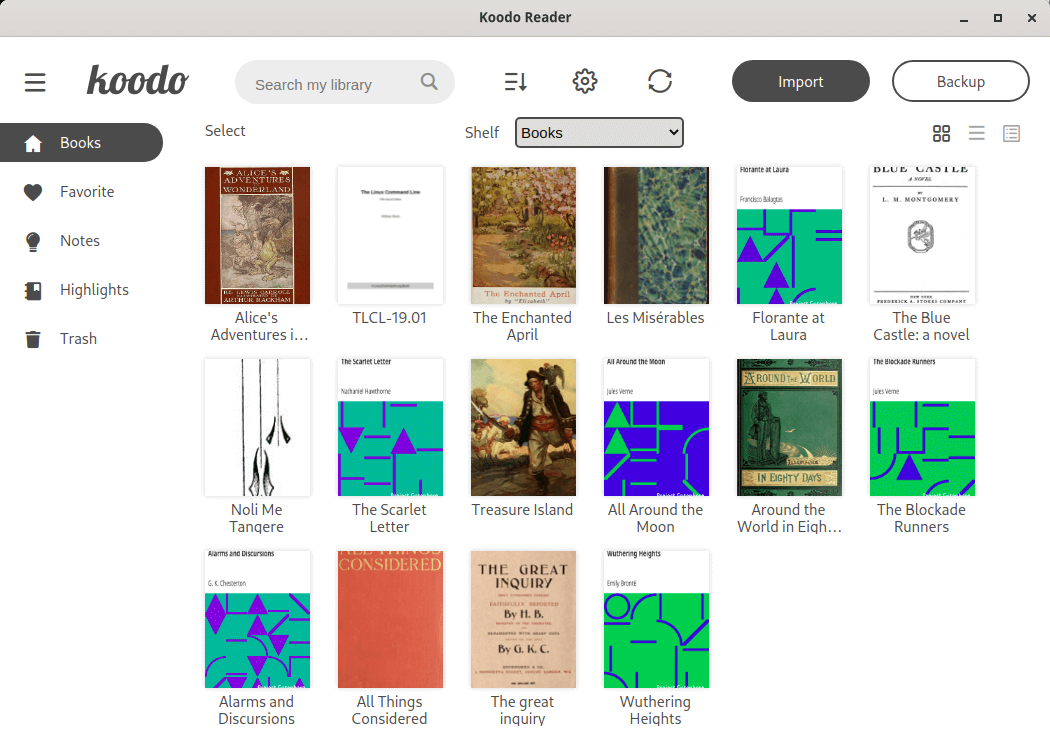
There are a wide range of formats supported. Besides EPUB, Koodo Reader can open PDF, DJVU, MOBI, AZW and AZW3 files. There’s also support for plain text, FictionBook, Comic Book archives, Rich Text, and Hyper Text.
The image below shows how an EPUB is presented.
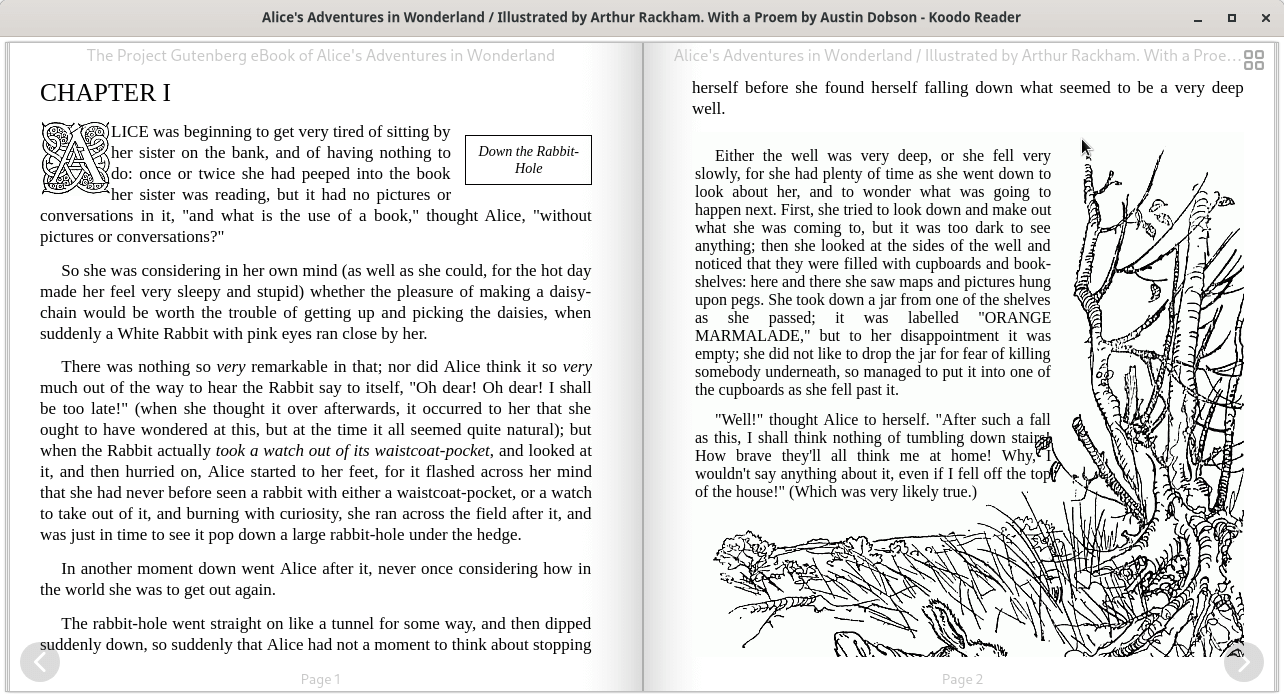
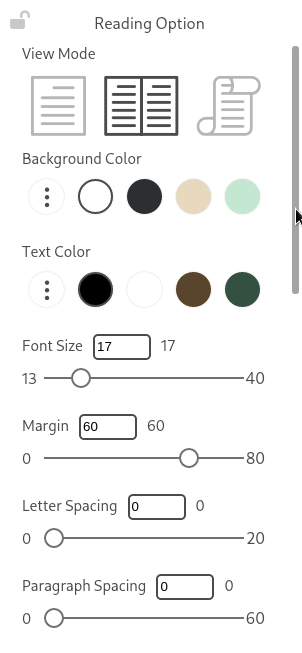
Move the mouse to reveal functionality.
For example, positioning the mouse at the far right of the window reveals the various reading options available (shown in the image to the left).
There are three view modes available. By default, the software shows two-columns, but this can be changed to single-column, or continuous scrolling layouts. We can also change the background color, text, color, font size, margin, letter spacing and paragraph spacing.
If we move the mouse to the bottom of the window, a progress bar is revealed showing the page and chapter we are viewing. Move to the mouse to the left hand side lets you access things like bookmarks, notes, and search functionality.
What other functionality is available? There’s the ability to sync to multiple devices using services such as Dropbox, iCloud, and OneDrive. There’s also text-to-speech, translation, and batch importing.
Pages in this article:
Page 1 – Introduction / In Operation
Page 2 – Summary
