First steps with the SBC
I regard Radxa OS as one of the better operating systems provided with single-board computers in part because it provides KDE Plasma as its desktop environment, and offers a good setup utility (Rsetup). I’ve largely moved over to KDE Plasma as my desktop of choice for desktop and mini PCs. So it makes sense to use the same desktop environment wherever I can.
Here’s a screenshot of the A7Z running KDE Plasma.
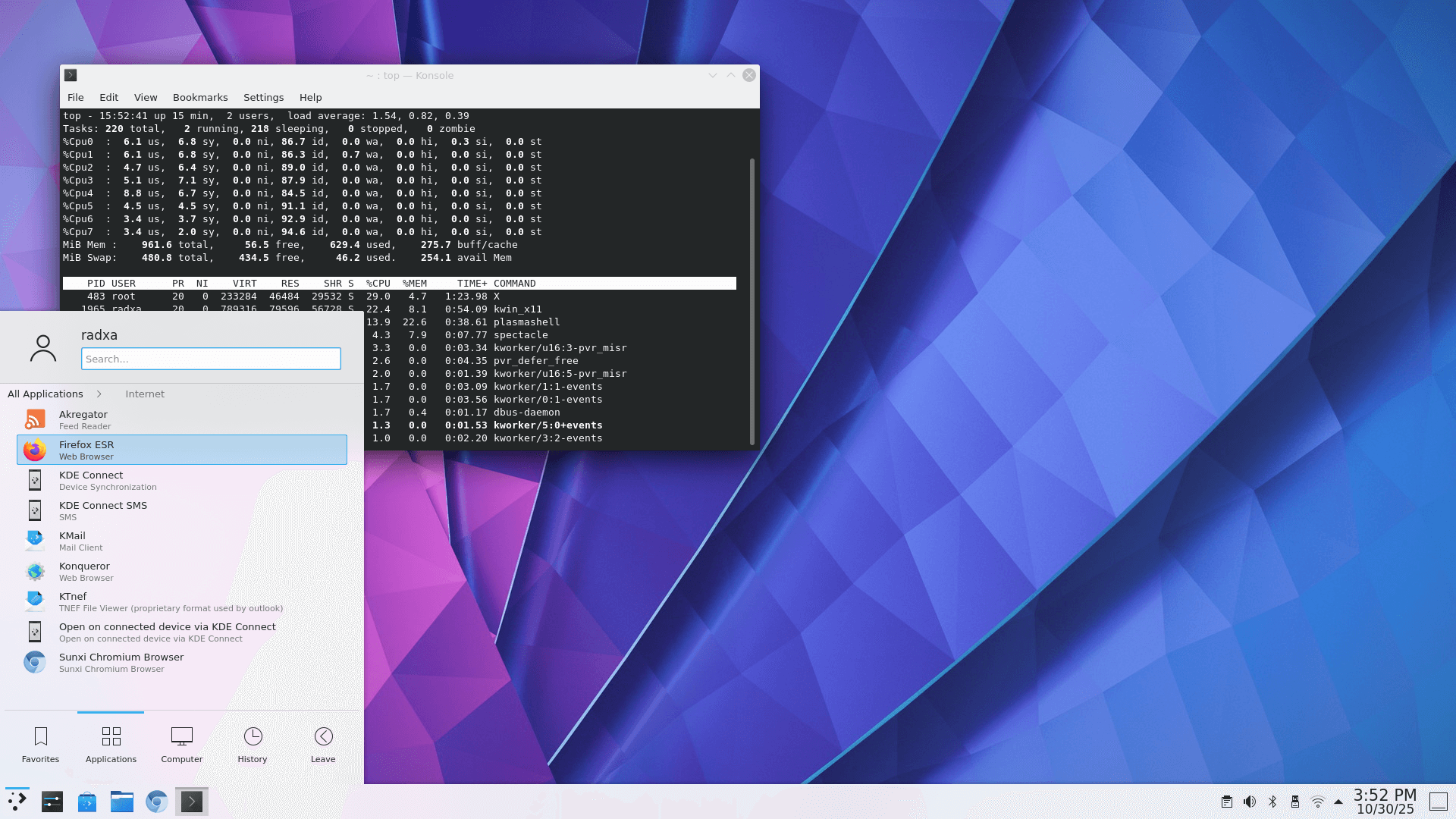
The A7Z is available with 1GB, 2GB, 4GB, 8GB, or 16GB of DDR4 RAM. The output from top shows my system has very little spare RAM available, and I haven’t launched any big apps.
If you want to use a graphical desktop, I strongly recommend not getting either the 1GB, 2GB, or even the 4GB model. For example with the 1GB model, if I try to start up Chromium the board will just lock up. I could make a bigger swap file, but it won’t improve the desktop experience (swapping with a microSD card gives lousy performance). KDE Plasma is certainly not the lightest desktop environment.
Given my board only has 1GB of RAM, I have mostly tested it by booting into the command-line. The board doesn’t have an ethernet port, so to remotely login I need to get wireless working from a headless boot (as Radxa OS will automatically boot into the graphical desktop if a display is attached).
This process actually isn’t difficult as, while the steps aren’t detailed in Radxa’s documentation for the A7Z, they are present for other boards in their range e.g. the Cubie A5E. The process involves creating a file called before.txt which resides in /config and adding the line connect_wi-fi YOUR_WIFI_SSID YOUR_WIFI_PASSWORD with my WIFI SSID and WIFI password.
As I’m running the SBC headless, I also need to be able to login via ssh. openssh-server is already installed with Radxa OS, but the SSH service isn’t started.
Start the SSH service with the command:
$ sudo systemctl start ssh
and enable the SSH service on boot with the command:
$ sudo systemctl enable ssh
Now I can run the board headless and remotely login via SSH. Finding the IP address of the A7Z can be done in a variety of ways e.g.
- Issuing the command
$ ip aon the A7Z - From the router, or by
- Scanning your local network with nmap e.g.
$ nmap -sn -oG ip.txt 192.168.1.1-255
On the next page, I’ll use inxi to interrogate the system. inxi isn’t present in the repositories with Debian 11, so I downloaded the script with wget.
Next page: Page 3 – Interrogation of the system
Pages in this article:
Page 1 – Introduction
Page 2 – First steps with the SBC
Page 3 – Interrogation of the system
Complete list of articles in this series:
| Radxa Cubie A7Z | |
|---|---|
| Introduction | Introduction to the series and interrogation of the Cubie A7Z |
| Power | I compare the Cubie A7Z's power consumption to other machines |
| Radxa OS | A Debian-based Linux distribution with KDE Plasma |
