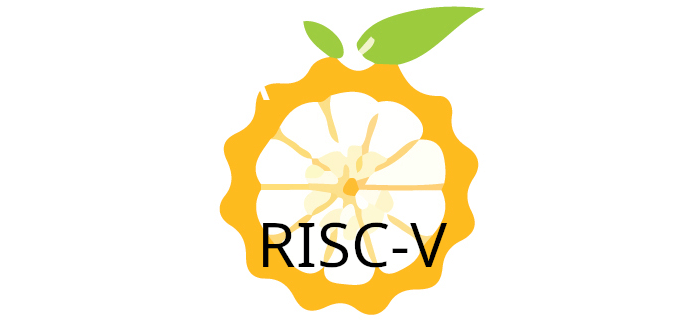Booting from USB
Orange Pi provide images for OpenWrt and Ubuntu 24.04 Server. I’m going to write the Ubuntu image to a 128GB Lexar class 10 microSD card.
First, download the Ubuntu server compressed image from Orange Pi’s website.

I need to uncompress the image.
$ 7z e Orangepir2s_1.0.0_ubuntu_noble_server_linux6.6.63.7z
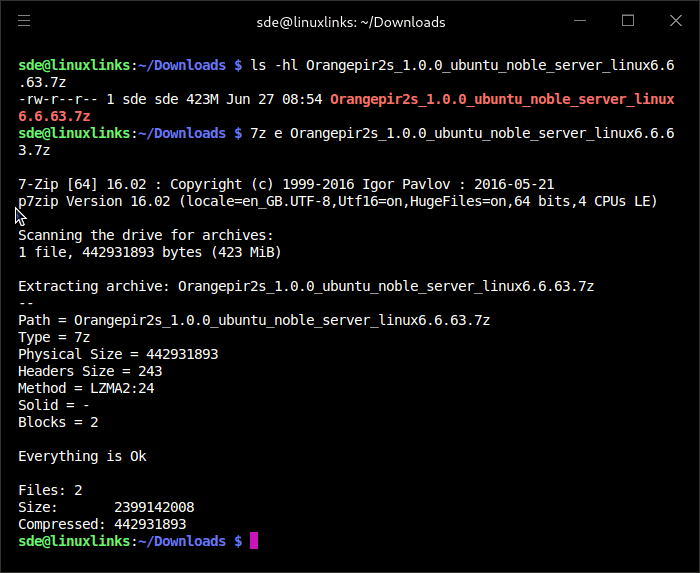
The next step is to write the uncompressed image to a microSD card.
You’ll need some software to write the image to a microSD card. There are many open source software for this task available for Linux, macOS, and Windows. The R2S manual suggests using balenaEatcher, but I’ll stick with the Raspberry Pi Imager; it’s a capable cross-platform image writing tool. Pi Imager isn’t just for the Pi, as it offers the ability to choose a custom image file. This can be missed as it’s right at the bottom in the Operating system list.
I’ve selected the Ubuntu 24.04 Server image as the operating system and my microSD card (Lexar 128GB) as the storage. Click next.
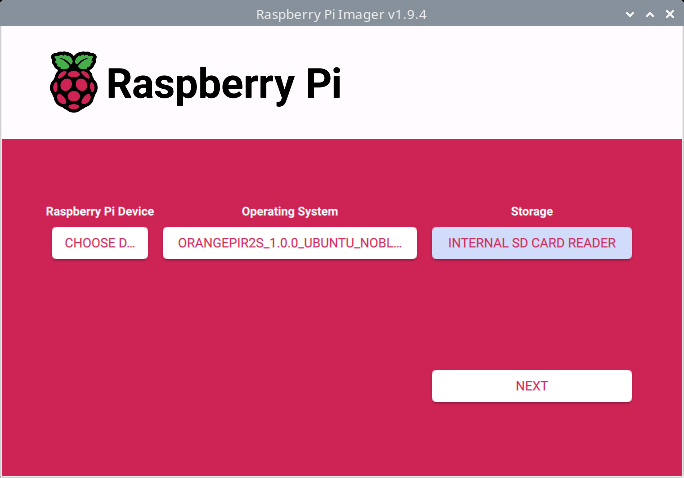
The writing process is almost complete.
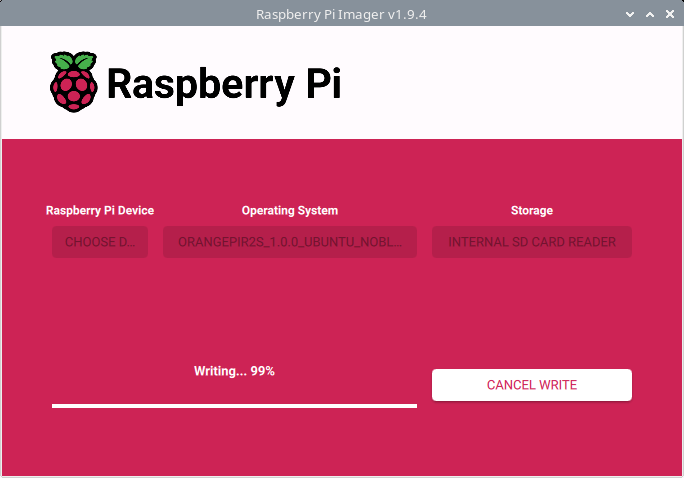
The software then verifies the image has been written correctly.
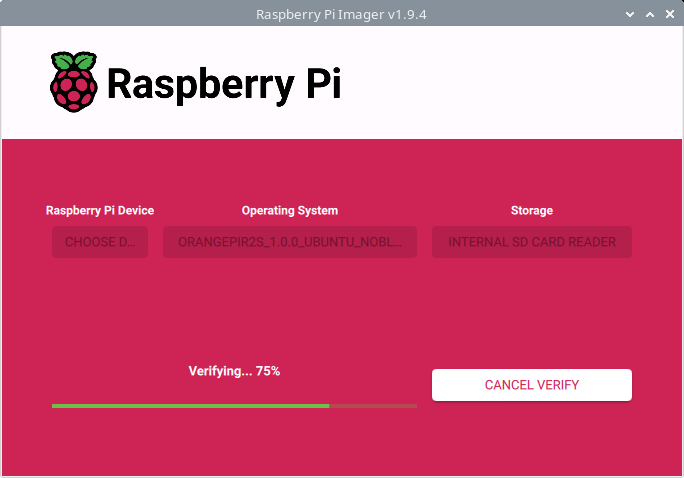
Success, the image has been written to my microSD card.
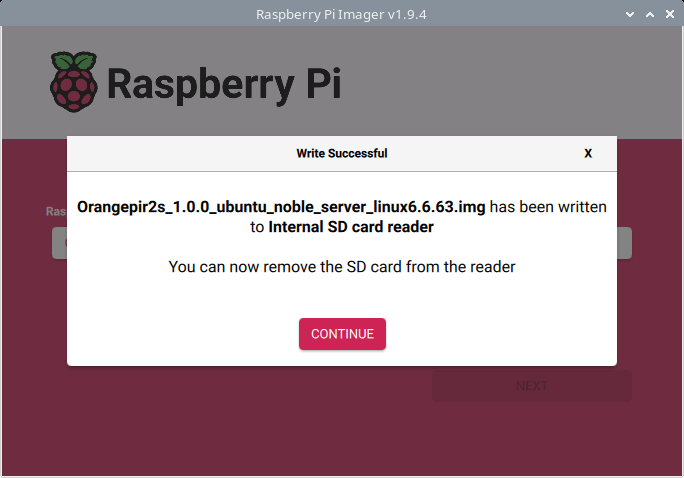
Unlike the Orange Pi RV2, the R2S doesn’t have a microSD card slot. Instead, my microSD will go into a USB 3.0 reader such as the SanDisk reader shown in the image below. The USB reader is then inserted into the USB 3.0 port on the board.

The board will automatically boot from the USB 3.0 port (if it’s populated), so there’s nothing else to do other than plug in the power supply.
After logging in, let’s look at the df output.
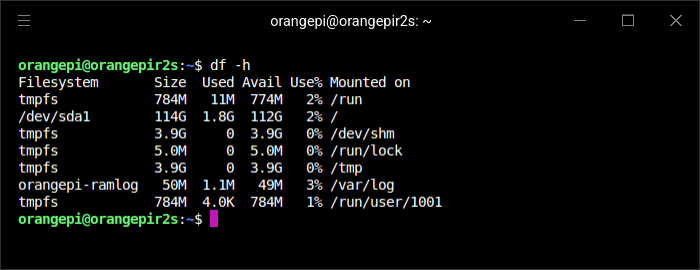
From the /dev/sda entry, you’ll see I’ve now got a lot more storage space available.
The board isn’t limited to booting from a microSD card. To go further, I repeated the writing process but this time wrote the Ubuntu image to a capacious 2TB USB 3.2 Gen 2×2 SSD disk. The SSD can read at a maximum 2,000 MB/s, but, of course, the R2S’s USB port, like any single board computer, isn’t capable of achieving that rate.
I’ve booted from the USB SSD disk.
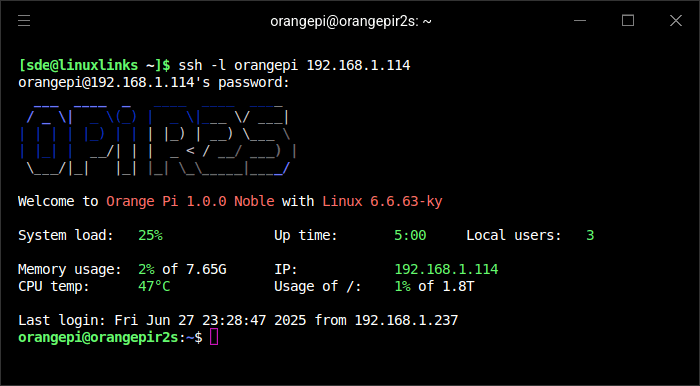
Here’s df output. It’ll take me a while filling up that 2TB disk!
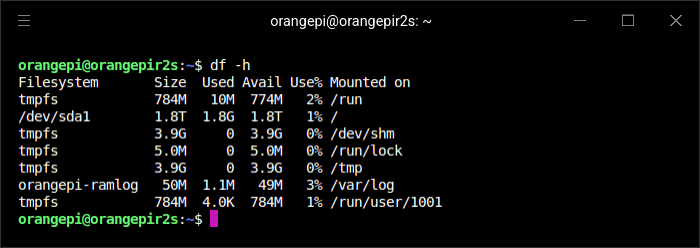
Next page: Page 3 – Interrogation of the system
Pages in this article:
Page 1 – Introduction and Getting Started
Page 2 – Boot from USB
Page 3 – Interrogation of the system
All articles in the series:
| Orange Pi R2S | |
|---|---|
| Introduction | Introduction to the series and interrogation of the R2S |
| Benchmarks | Benchmarking the R2S Single Board Computer |
| Power | Comparing the R2S power consumption with other SBCs and Mini PCs |