Install MiniCconda
To avoid polluting my system, I’ll use conda to install ComfyUI. A conda environment is a directory that contains a specific collection of conda packages that you have installed.
If your system doesn’t have conda, install either Anaconda or Miniconda, the latter is a minimal installer for conda; a small, bootstrap version of Anaconda that includes only conda, Python, the packages they depend on, and a small number of other useful packages, including pip, zlib and a few others.
There’s a package in the AUR for Miniconda, or I can install it from the command-line by downloading the latest version with wget, and running the script.
$ mkdir -p ~/miniconda3
$ wget https://repo.anaconda.com/miniconda/Miniconda3-latest-Linux-x86_64.sh -O ~/miniconda3/miniconda.sh
$ bash ~/miniconda3/miniconda.sh -b -u -p ~/miniconda3
$ rm ~/miniconda3/miniconda.sh
Log into a new shell.
Create Conda Environment
Create a conda environment for ComfyUI. Python 3.13 is recommended.
$ conda create -n comfyui python=3.13
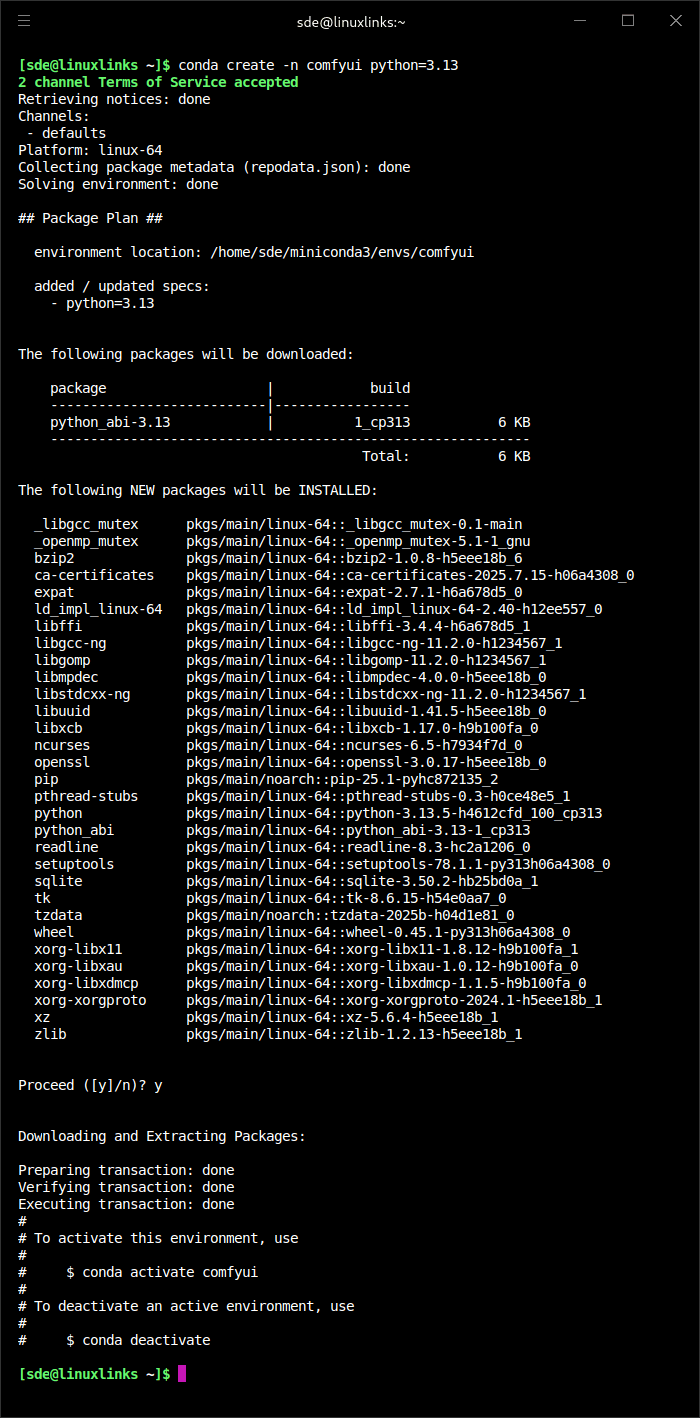
Activate the conda environment:
$ conda activate comfyui
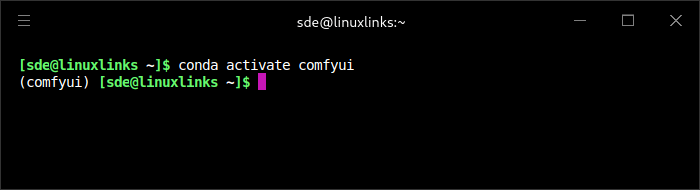
Install ComfyUI and ComfyUI-Manager
Clone the ComfyUI’s GitHub repository.
$ git clone https://github.com/comfyanonymous/ComfyUI.git
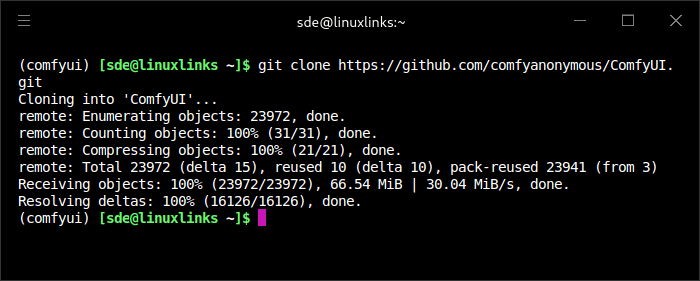
I also want to use the ComfyUI-Manager which needs to be installed into ~/ComfyUI/custom_nodes
Change into the directory:
$ cd ~/ComfyUI/custom_nodes
Clone the ComyUI-Manager’s GitHub repository:
$ git clone https://github.com/Comfy-Org/ComfyUI-Manager.git
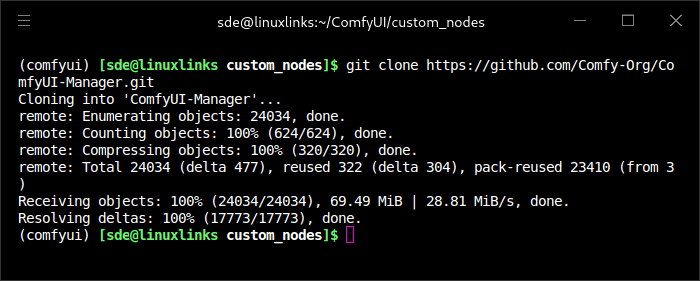
I need to install PyTorch for ROCm.
$ pip install torch torchvision torchaudio --index-url https://download.pytorch.org/whl/rocm6.4
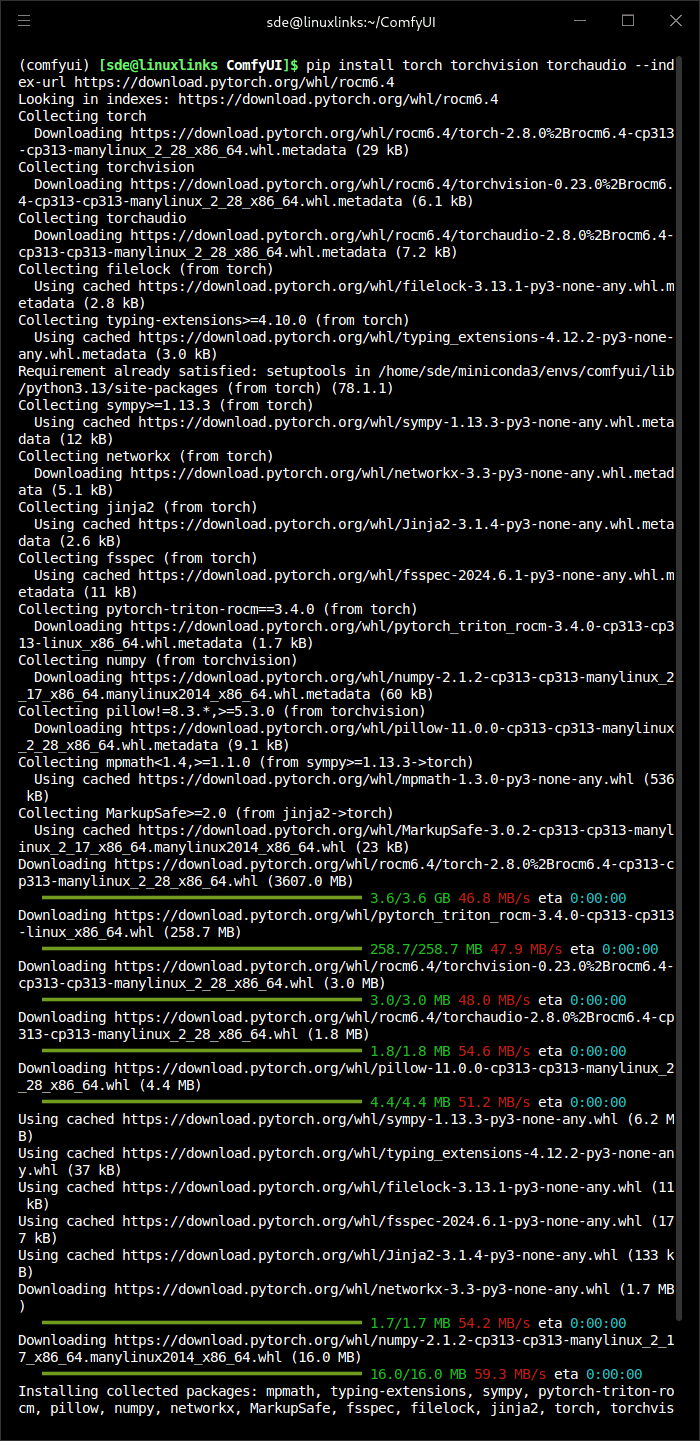
Now I can install the other dependencies.
$ pip install -r requirements.txt
It’s best to issue the pip commands in this order, otherwise the pip install -r requirements.txt command will install an incompatible PyTorch that will need uninstalling.
Start ComfyUI. For the Radeon 890M to be used I need to use a specific override.
$ HSA_OVERRIDE_GFX_VERSION=11.0.2 python main.py
Other override also work e.g. $ HSA_OVERRIDE_GFX_VERSION=11.0.0 python main.py –force-fp32 and HSA_OVERRIDE_GFX_VERSION=11.0.2 python main.py --force-fp32, but overrides such as $ HSA_OVERRIDE_GFX_VERSION=11.5.1 python main.py don’t work on my system.
To go to the GUI point a web browser to http://127.0.0.1:8188
Next page: Page 4 – ComfyUI Performance
Pages in this article:
Page 1 – Introduction
Page 2 – Installing ROCm under Manjaro
Page 3 – Installing Miniconda and ComfyUI
Page 4 – ComfyUI Performance
Complete list of articles in this series:
| Minisforum AI X1 Pro | |
|---|---|
| Introduction | Introduction to the series and interrogation of the machine |
| Benchmarks | Benchmarking the Minisforum AI X1 Pro |
| Power | Testing and comparing the power consumption |
| Jan | ChatGPT without privacy concerns |
| ComfyUI | Generate video, images, 3D, audio with AI |
| AMD Ryzen AI 9 HX 370 Cores | Primary (Zen 5) and Secondary Cores (Zen 5c) |
| Gerbil | Run large language models locally |
| Neural Processing Unit (NPU) | Introduction |
| Gaia | Run LLM Agents |
| Noise | Comparing the machine's noise with other mini PCs |
| Bluetooth | Fixing Bluetooth when dual-booting |

ComfyUI is amazing software. It’s got so much functionality.
AMD’s support for the GPU is shocking. They aren’t interested in supporting iGPUs for ROCm
Who’s at fault? Minisforum or AMD?
While Minisforum chose the processor and hence the iGPU, it’s not their fault. Whether it was AMD or an Intel iGPU, support for AI software is very poor (even worse for Intel Arc iGPUs than AMD). Given mini PCs don’t have internal dedicated graphics, AMD is the better choice. But AMD don’t really care about ROCm for iGPUs. They just introduce patches and then break it.
The good thing is that the Minisforum machine has Oculink so you can connect an external dedicated graphics card (go for NVIDIA) and get about 90% of the dedicated card’s capabilities.