Last Updated on May 28, 2022
Other Features
Qjournalctl can show you the amount of disk space taken up by your journal.
This is accessed from the menu “journalctl | Size of the journal on disk”.
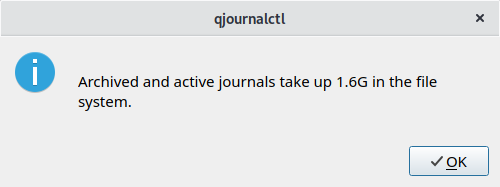
Other features include:
- Reverse the journalctl output.
- Export the filtered journal or the current selection.
- Show the complete journal.
- Autocompletion for filtering by syslog identifiers. When loading the journal, a list of all identifiers is created.
- Display the log size additionally in bytes.
- Keyboard shortcuts.
Pages in this article:
Page 1 – Introduction / Installation
Page 2 – In Operation
Page 3 – Other Features
Page 4 – Summary

I always appreciate in your reviews that you try out the software and display relevant screenshots which can be critical in deciding the usefulness of some software item.
I would have thought that in the listing of all messages (and yes you pointed out that you can filter by log level) that critical messages should be in bright red, alerts in yellow etc in order to draw attention to them. And sometimes in tracking critical/alerts priority warnings it is useful to see the lower priority messages before them because they can be a clue as to why the serious incident occurred.