Starting the webui.sh script launches your web browser at the addresss http://127.0.0.1:7860/
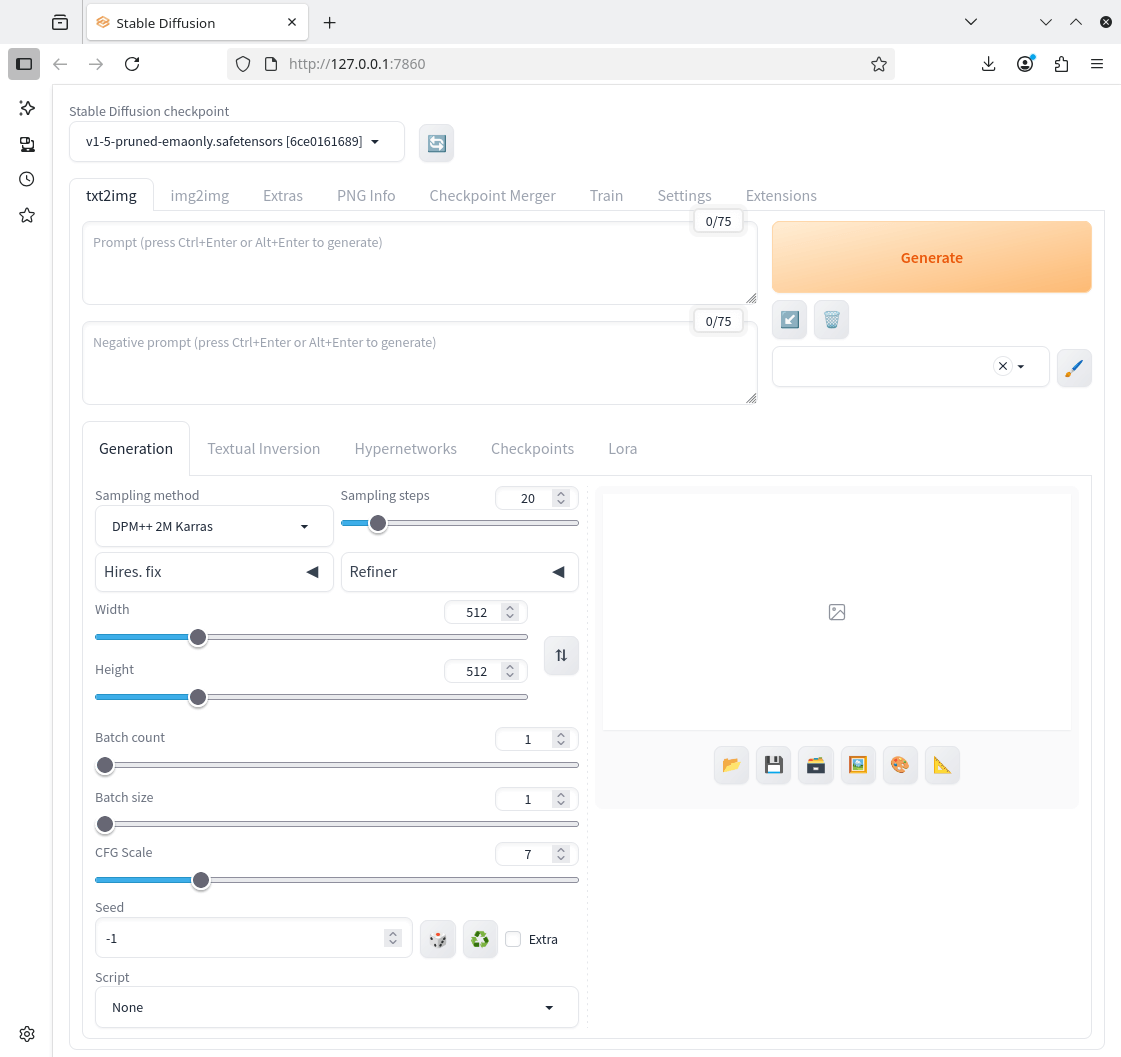
Before generating images, we need to tell the interface to use OpenVINO and the GPU, otherwise the processing will be performed on the CPU only.
From the Script dropdown select Accelerate with OpenVINO. From Select a device, choose GPU.
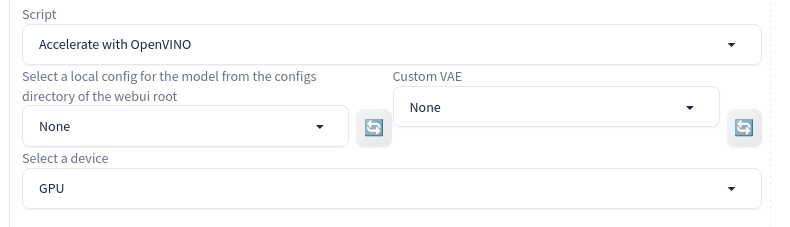
To generate compelling images with Stable Diffusion, use detailed and specific prompts that incorporate keywords for subject, style, lighting, and composition. I entered a prompt to generate a piece of clipart.
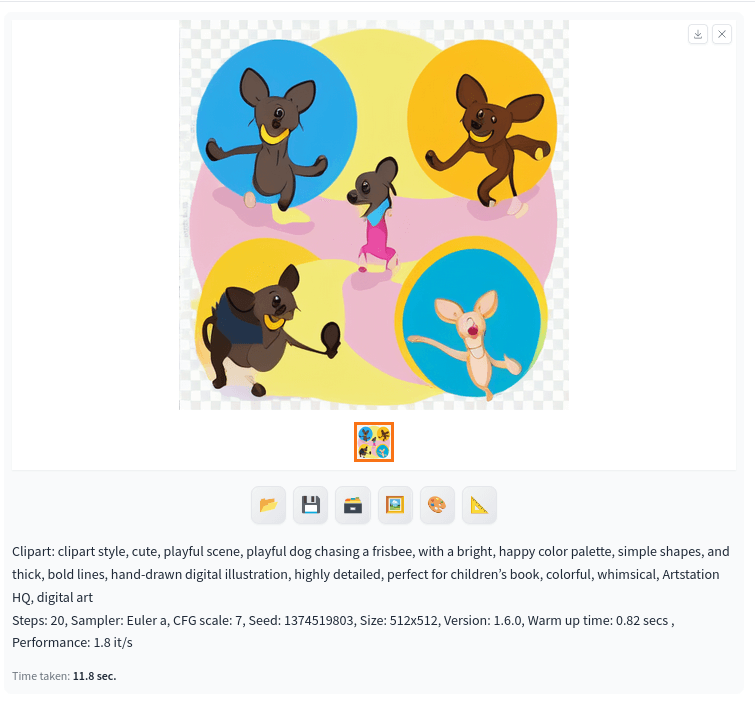
As you can see, it took only 11.8 seconds to generate the image (with only 20 steps mind). That’s impressive for an iGPU. Repeating the prompt but this time on the CPU the generation took 2 minutes 24 seconds, so the acceleration from using the iGPU makes a massive difference.
Stable Diffusion v1.5 is a general-purpose model. The default image size is 512×512 pixels. The Stable Diffusion base model is great but not ideal at everything. For example, it generates anime-style images with the keyword “anime” in the prompt. However, creating images of a sub-genre of anime could be challenging. Instead of tinkering with the prompt, use a custom model fine-tuned with images of that sub-genre.
Stable Diffusion offers a lot more than text to images (txt2img). Now with the iGPU we can perform outpainting, inpainting, color sketch, upscaling, textual inversion, and a whole lot more besides.
Pages in this article:
Page 1 – Installation
Page 2 – Example output
Complete list of articles in this series:
| ASRock Industrial NUC BOX-255H | |
|---|---|
| Introduction | Introduction to the series and interrogation of the NUC BOX-255H |
| Benchmarks | Benchmarking the NUC BOX-255H |
| Power | Testing and comparing the power consumption |
| Stable Diffusion | Deep Learning with Stable Diffusion |
| Audacity AI Plugins | Let's explore OpenVINO AI Plugins for Audacity |
| 3 Types of Cores | P-cores, E-cores and low power E-cores performance |
| GIMP AI Plugins | Stable Diffusion, Super Resolution, Semantic Segmentation |
| Ubuntu | Upgrading from Ubuntu 25.04 to Ubuntu 25.10 |
| Image Upscaling Tools | A survey of upscaling tools |
| Noise | Comparing the machine's noise with other mini PCs |
