Last Updated on May 22, 2022
In Operation
Starting fkill is just a matter of typing the command fkill at a shell.
fkill offers an interactive way of showing and managing the running processes. This mode is invoked fkill without arguments.
Here’s a recording of a terminal session of the interactive method in action. Purely for illustration, I’m ending the process belonging to Tauon Music Box, an excellent music player.
You can see me manually scrolling through the list, until I come to the process in question. Pressing Enter terminates the selected process.
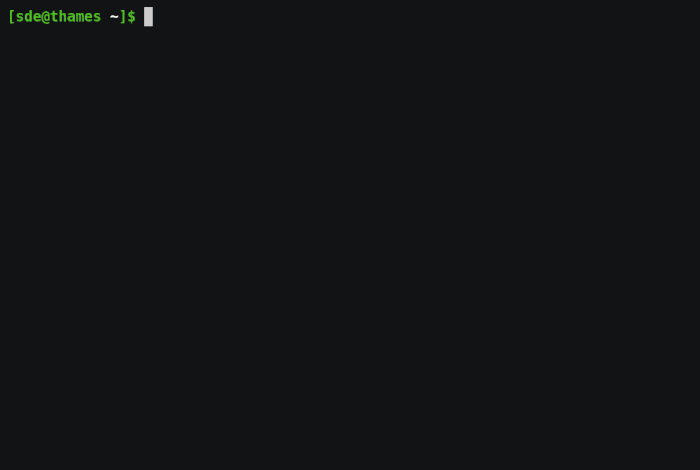
The list shows the process ID, and where relevant the port.
There’s an even easier way to find a process in question. Just start typing the name of the process, and the software applies a filter, narrowing down the number of processes as you type.
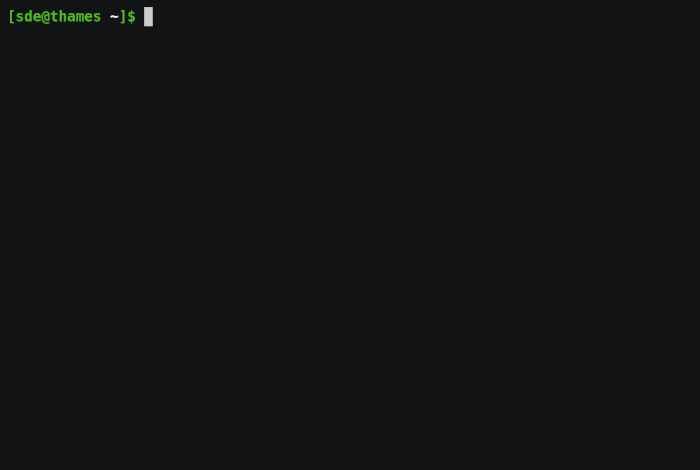
The filtering functionality doesn’t implement fuzzy searching though. This means that no entries will show if I transpose characters of the search term, or omit a letter. That’s a shame.
There’s an alternative to the interactive method. Let’s say RStudio becomes unresponsive. I can issue the command at the shell:
$ fkill RStudio
And RStudio is terminated. Quick and easy. No need to scroll through a list of processes, even with filtering.
fkill supports process name and process ID as arguments. So if an application hangs, you don’t need to look up the relevant process ID (with a separate utility such as ps, top, gtop, ….). And it requires a little experience to interpret the output of ps/top/gtop. I’ve killed the wrong process in error occasionally. Sometimes this is because I’ve misread the process ID (PID), or it’s not actually clear what PID needs to be terminated. With fkill things are a bit simpler.
If you prefer the more traditional way of killing processes, you can still terminate a process once you’ve determined its PID. In this way, the software is functionally the same as kill.
You can also kill a port by prefixing it with a colon. Port 8080 is typically used for a personally hosted web server. If you want to kill that port, just type:
$ fkill :8080
If that port is not open, you’ll receive the error message “Couldn’t find a process with port ‘8080’”.
Next page: Page 3 – Other Features
Pages in this article:
Page 1 – Introduction / Installation
Page 2 – In Operation
Page 3 – Other Features
Page 4 – Summary
Complete list of articles in this series:
| Excellent Utilities | |
|---|---|
| AES Crypt | Encrypt files using the Advanced Encryption Standard |
| Ananicy | Shell daemon created to manage processes’ IO and CPU priorities |
| broot | Next gen tree explorer and customizable launcher |
| Cerebro | Fast application launcher |
| cheat.sh | Community driven unified cheat sheet |
| CopyQ | Advanced clipboard manager |
| croc | Securely transfer files and folders from the command-line |
| Deskreen | Live streaming your desktop to a web browser |
| duf | Disk usage utility with more polished presentation than the classic df |
| eza | A turbo-charged alternative to the venerable ls command |
| Extension Manager | Browse, install and manage GNOME Shell Extensions |
| fd | Wonderful alternative to the venerable find |
| fkill | Kill processes quick and easy |
| fontpreview | Quickly search and preview fonts |
| horcrux | File splitter with encryption and redundancy |
| Kooha | Simple screen recorder |
| KOReader | Document viewer for a wide variety of file formats |
| Imagine | A simple yet effective image optimization tool |
| LanguageTool | Style and grammar checker for 30+ languages |
| Liquid Prompt | Adaptive prompt for Bash & Zsh |
| lnav | Advanced log file viewer for the small-scale; great for troubleshooting |
| lsd | Like exa, lsd is a turbo-charged alternative to ls |
| Mark Text | Simple and elegant Markdown editor |
| McFly | Navigate through your bash shell history |
| mdless | Formatted and highlighted view of Markdown files |
| noti | Monitors a command or process and triggers a notification |
| Nushell | Flexible cross-platform shell with a modern feel |
| nvitop | GPU process management for NVIDIA graphics cards |
| OCRmyPDF | Add OCR text layer to scanned PDFs |
| Oh My Zsh | Framework to manage your Zsh configuration |
| Paperwork | Designed to simplify the management of your paperwork |
| pastel | Generate, analyze, convert and manipulate colors |
| PDF Mix Tool | Perform common editing operations on PDF files |
| peco | Simple interactive filtering tool that's remarkably useful |
| ripgrep | Recursively search directories for a regex pattern |
| Rnote | Sketch and take handwritten notes |
| scrcpy | Display and control Android devices |
| Sticky | Simulates the traditional “sticky note” style stationery on your desktop |
| tldr | Simplified and community-driven man pages |
| tmux | A terminal multiplexer that offers a massive boost to your workflow |
| Tusk | An unofficial Evernote client with bags of potential |
| Ulauncher | Sublime application launcher |
| Watson | Track the time spent on projects |
| Whoogle Search | Self-hosted and privacy-focused metasearch engine |
| Zellij | Terminal workspace with batteries included |
