Last Updated on December 7, 2022
This series offers a gentle introduction to Linux for newcomers. Let’s kick off this series with the very basics.
What is Linux?
The term ‘Linux’ strictly refers to the operating system kernel, a computer program at the core of a computer’s operating system that has complete control over everything in the system. The kernel manages the system’s resources and communicates with the hardware. It’s responsible for memory, process, and file management.
Think of the Linux kernel like a car engine.
Linux is released under an open source license. Anyone can run, study, modify, and redistribute the source code, or even sell copies of their modified code, as long as they do so in accordance with the license terms.
How does Linux work?
When we talk about Linux, we are usually referring to one of the many hundreds of distributions (known as distros) that use the Linux kernel. A distro is analogous to an actual vehicle that houses the car engine.
A distro does the hard work for you taking all the code from the open-source projects and compiling it for you, combining it into a single operating system you can boot up and install. While each distro has the Linux kernel at its heart, they differ in many respects.
A distro provides the user with a desktop environment, preloaded applications, and ways to update and maintain the system. Each distro makes different choices, deciding which open source projects to install and provides custom written programs. They can have different philosophies. Some distros are intended for desktop computers, some for servers without a graphical interface, and others for special uses. Because Linux is an open source operating system, combinations of software vary between Linux distros.
Popular distros include Ubuntu, Fedora, openSUSE, Debian, Arch, and many more. Some distros are more suitable for newcomers.
Next page: Page 2 – Why use Linux?
Pages in this article:
Page 1 – What is Linux?
Page 2 – Why use Linux?
Page 3 – What do I need?
All articles in this series:
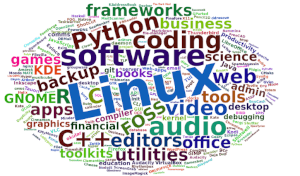 Read our complete collection of recommended free and open source software. Our curated compilation covers all categories of software. Read our complete collection of recommended free and open source software. Our curated compilation covers all categories of software. Spotted a useful open source Linux program not covered on our site? Please let us know by completing this form. The software collection forms part of our series of informative articles for Linux enthusiasts. There are hundreds of in-depth reviews, open source alternatives to proprietary software from large corporations like Google, Microsoft, Apple, Adobe, IBM, Cisco, Oracle, and Autodesk. There are also fun things to try, hardware, free programming books and tutorials, and much more. |

Your greatest need when switching to Linux is an open mind. If you think LInux is Windows with a different name, you will fail.
What’s the most Windows looking Linux distro?
You can make almost any distro look like Windows, but it is also done for you. if you want it done for you I would recommend Zorin.
From the Zorin site:
Zorin OS is designed to be easy, so you don’t need to learn anything to get started. The Zorin Appearance app lets you change the desktop layout to feel like the environment you’re familiar with, whether it’s Windows, macOS, or Linux.
I would recommend Linux Mint/Cinnamon. It is the closest to Windows than the rest of the distros.
I migrated from Windows a long time ago and despite trying many different distros I’ve always and continue to encounter the same problem with Linux: inability to USE installed apps because they don’t appear in the list of applications, and unlike with Windows, the user CANNOT CHOOSE where apps are installed nor where a shortcut will be placed and it is IMPOSSIBLE to find the equivalent to exe files in order to launch apps and place shortcuts where the user chooses, so much for freedom…
As a newbie unless you are happy to be limited to the apps included in whichever distro you have chosen to try, you will find it very difficult to install different ones, either because the “manager” will fail to fetch the app and dependencies and/or you will fail to find the right files for your distro, and if you manage to overcome all those “obstacles”, you may well find yourself UNABLE to use an app you may have finally managed to install because it’s “disappeared” in your computer as per the above. Something that only takes minutes to do with Windows could take hours, days or even weeks with Linux, so good luck to you!
To resolve many problems with Linux, many sites will prompt you to use “commands” in a terminal, which either involves having to learn and remember them or copy/pasting from the site, but the commands will ONLY work if you have the RIGHT commands for YOUR distro as they all use different ones!
As far as I’m concerned Linux largely remains by geeks for geeks and is not at all newbie friendly; I regularly install distros for people wishing to migrate from Windows, and always warn them of the above, the profusion of distros is a nightmare in trying to find the “right” one for people, especially newbies, it’s no wonder manufacturers stay with Windows and continue to enrich Mr Gates.
The sad thing is I really think Linux is a great idea and could surpass Windows as the dominant operating system but this will NEVER happen because of the way it’s designed; how much longer must people wait to have a really user friendly Linux distro that gives COMPLETE control of it without having to be a geek to do so…
If you expect Linux to behave exactly like Windows, you have the wrong mindset. The vast number of activities are NOT harder in Linux than Windows, but can be quite different. Of course, there’s a learning curve. That’s true for any operating systems. Linux is no harder to use than Windows.
Linux is not for geeks, all my family use Linux with no fuss and bother. Installing software with Linux is often easier and quicker than with Windows.
All my programs appear in the Applications list.
Most non-geeks don’t care where programs are installed. For any user who uses a package manager, they don’t need to worry about where programs, configuration data are stored, as the package manager handles everything behind the scenes.
Installing almost any program in Windows, you’ll find tons of stuff (libraries etc) dumped in the Windows directory. Often a Windows application’s uninstall program doesn’t remove all the crud in there. The number of times I’ve had to fix Windows machines because the partition holding the Windows directory is full is crazy.
Linux was designed as a server operating system.
Yeah, that’s true. One app may install a dependency like some random version of C++, but when you uninstall it, it’ll leave that C++ version installed for fear that some other program also installed it and requires it. Next thing you know, your year-old computer has like a dozen versions of C++ installed that are no longer being used by programs you deleted somewhere down the line. Either that, or a program comes bundled with its libraries, so you have multiple apps with the same software, which takes up space.
In Linux, however, your package manager keeps track of everything for you. If two apps you installed require one particular library, that library is only installed once for them both to use, saving space. If one app is deleted, the package manager knows the other still needs the library and leaves it. If the other is then deleted, the package manager knows that library is no longer needed and can safely delete it. That’s how package managers work.
I want to try and learn Lennox, but find orca really challenging to use. Are there any blind users of Lynncsc who can suggest some type of tutorial based on key strokes, etc.? Thanks.
There are a few Linux distros designed for individuals with visual impairment. We suggest trying Accessible-Coconut(AC), a community driven Linux operating system which is completely accessible for persons with visual impairment. AC is derived from Ubuntu-MATE. I will include AC and other similar projects in our Big List of Linux Distros.
Accessible-Coconut is now included in our Big List of Active Linux Distros.
Weird that your installed apps never seem to show up in your menu. What distro and package manager are you using?
The fact that you don’t choose where apps are installed is intentional. Your package manager handles how to install an app by putting its files in the standard places where they belong. There are some apps that you can install manually, depending on how the developer publishes and distributes it to you (either in a repository for your package manager to find, or direct download for you to manually install, or an Appimage). Those apps you manually install can typically go in the /opt directory. Of coarse, you could always do everything manually and add menu items yourself.
you are right that only experts can expect a good experience with Linux. but I have a suggestion, that may not work for some people but may work for others. Consider hiring an engineer to install and configure Linux to work the way that you stated above. I have done it before for other people, and here is an example. I used Manjaro Linux to make an old Windows computer work like a Chromebook. I locked it down to make it impossible to damage the config. This is not intended to be a complete comprehensive answer to your comment. I think that overall you are right that average computer users cannot spend the time to configure Linux on their own.
I disagree. I’m not an expert with computers, not even average. But Linux is just as easy to use as Windows these days (for many Linux distros). You just need to forget things you’ve learnt under Windows.
A quote from Linus Torvalds: “I’m doing a (free) operating system (just a hobby, won’t be big and professional like gnu) for 386(486) AT clones.” – 25-Aug-1991
—
Possibly one of the biggest understatements ever? 🙂
and fortunately his statement at the time that it probably never will support anything other than AT-hardisks wasn’t the case 🙂