This is a weekly blog about the Raspberry Pi 4 (“RPI4”), the latest product in the popular Raspberry Pi range of computers.
With so many young children currently unable to follow their usual routine of going to school, playing with friends, and undertaking many hobbies, it’s vital to keep them happy and learning. There are many ways of advancing a child’s education and well-being including online lessons, video calls with family and friends, combined with parental guidance.
Younger children are likely to interact more with technology than they have done ever before during this time. There are lots of creative and educational ways to help them learn how to do this in a safe and balanced way. For this week, I’m looking at software that introduces young people to computer. There’s a range of activities here, from basic control of the keyboard and mouse, to learning how to program. There’s lots of fun along the way, which is essential to keep their attention.
Scratch
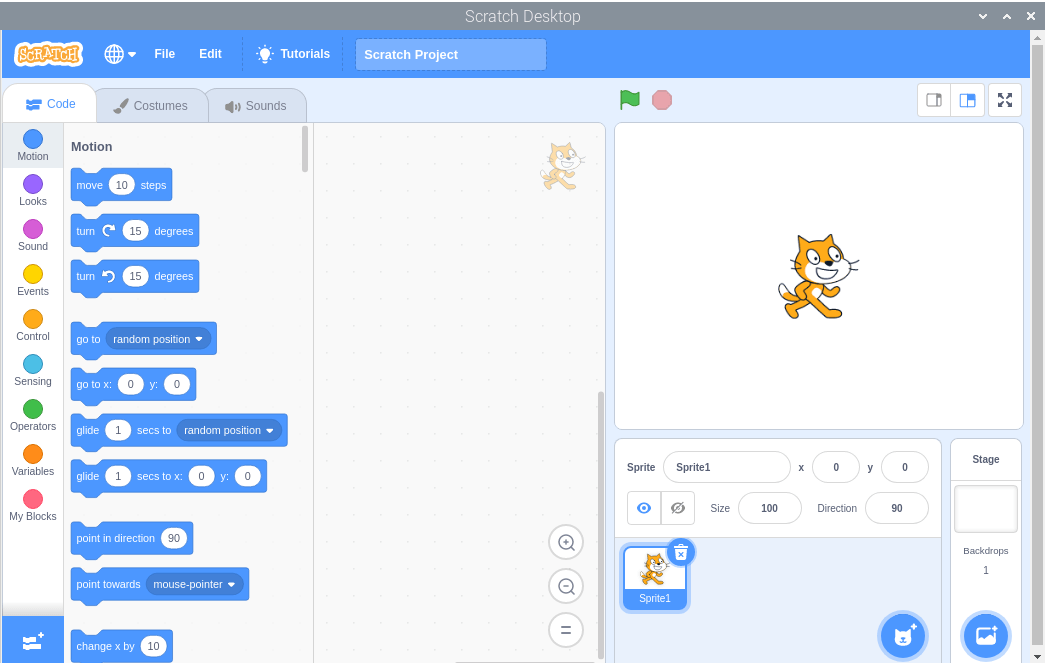
Want the best collaborative programming environment designed for young people (ages 8 and up)? Scratch is my recommended environment for young people as it makes creating interesting programs relatively easy. And skills learned are transferred to popular languages like Python and Java. It’s the ideal entry point for children wanting to start coding.
The environment is developed by Massachusetts Institute of Technology, a highly prestigious research university. The Raspbian repositories host different versions of Scratch. The latest version is Scratch 3.90 Desktop which is installed with the command:
Bear in mind that Scratch 3 Desktop uses Electron and Chrome. Don’t expect it to be lightweight. And don’t think of running it on the 1GB RAM model. For comparison, I’ve shown below the memory usage for the Scratch, Scratch 2, and Scratch 3 without a project loaded.
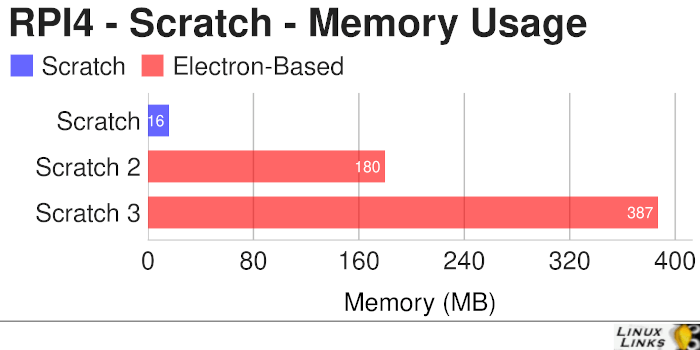
Colobot
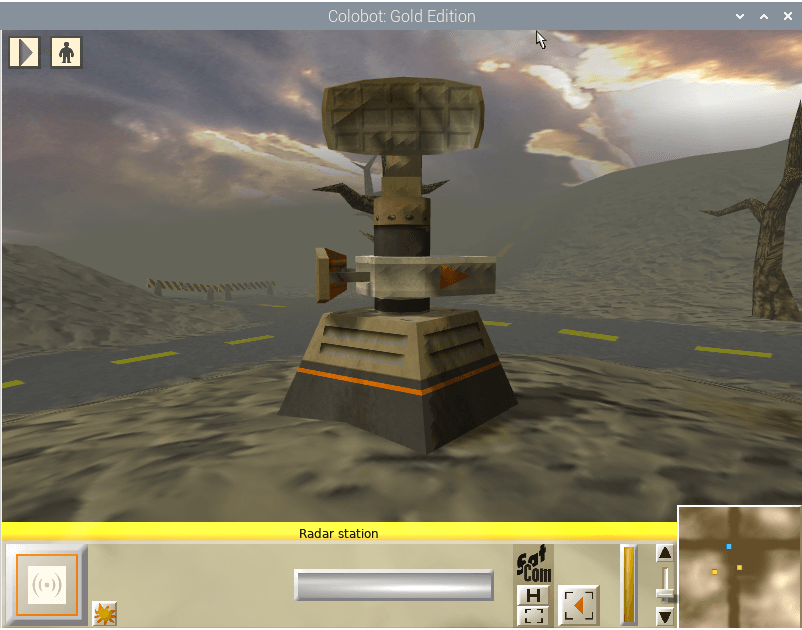
Colobot (Colonize with Bots) is an educational game aiming to teach programming through entertainment.
You are playing as an astronaut on a journey with robot helpers to find a planet for colonization. It features 3D real-time graphics which are beautifully fluid on the RPI4 and a C++ and Java-like, object-oriented language, CBOT, which can be used to program the robots available in the game. The game has received endorsements and awards for its educational capabilities including from the Polish Ministry of National Education. It’s definitely one that’ll capture their attention.
There are Raspbian packages for the game, data files, sounds and music, and textures. All are installed with a single command:
KTurtle
KTurtle is an educational programming environment which uses the TurtleScript programming language (inspired by Logo) to make programming as easy and accessible as possible. It’s a simple environment but there’s lots here for young people to learn.
The user issues TurtleScript language commands to control the “turtle”, which draws on the canvas, making KTurtle suitable for teaching elementary mathematics, geometry and programming.
This package is part of the KDE education module.
pysycache
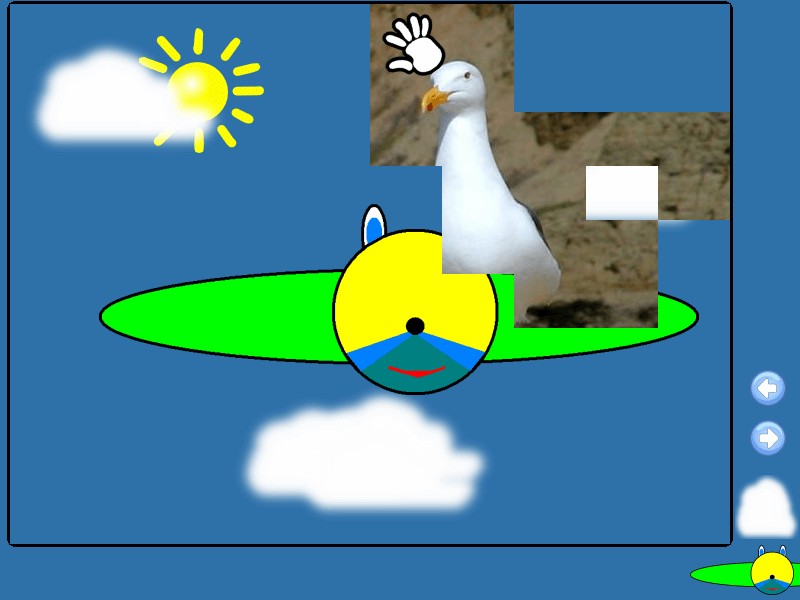
pysycache is designed to teach young people how to use the mouse through a collection of activities based on simple objects, photographs, numbers and letters with their sounds in different languages. The activities make children practice on clicking, double-clicking, drag and drop, moving and identify the mouse buttons. Many packages are available to download from the project’s website which adds new photos and text to the activities.
I had a few issues with this program. Running the program via the created menu entry didn’t work on my system. It runs with the following commands:
$ python2 pysycache.py
BASIC-256
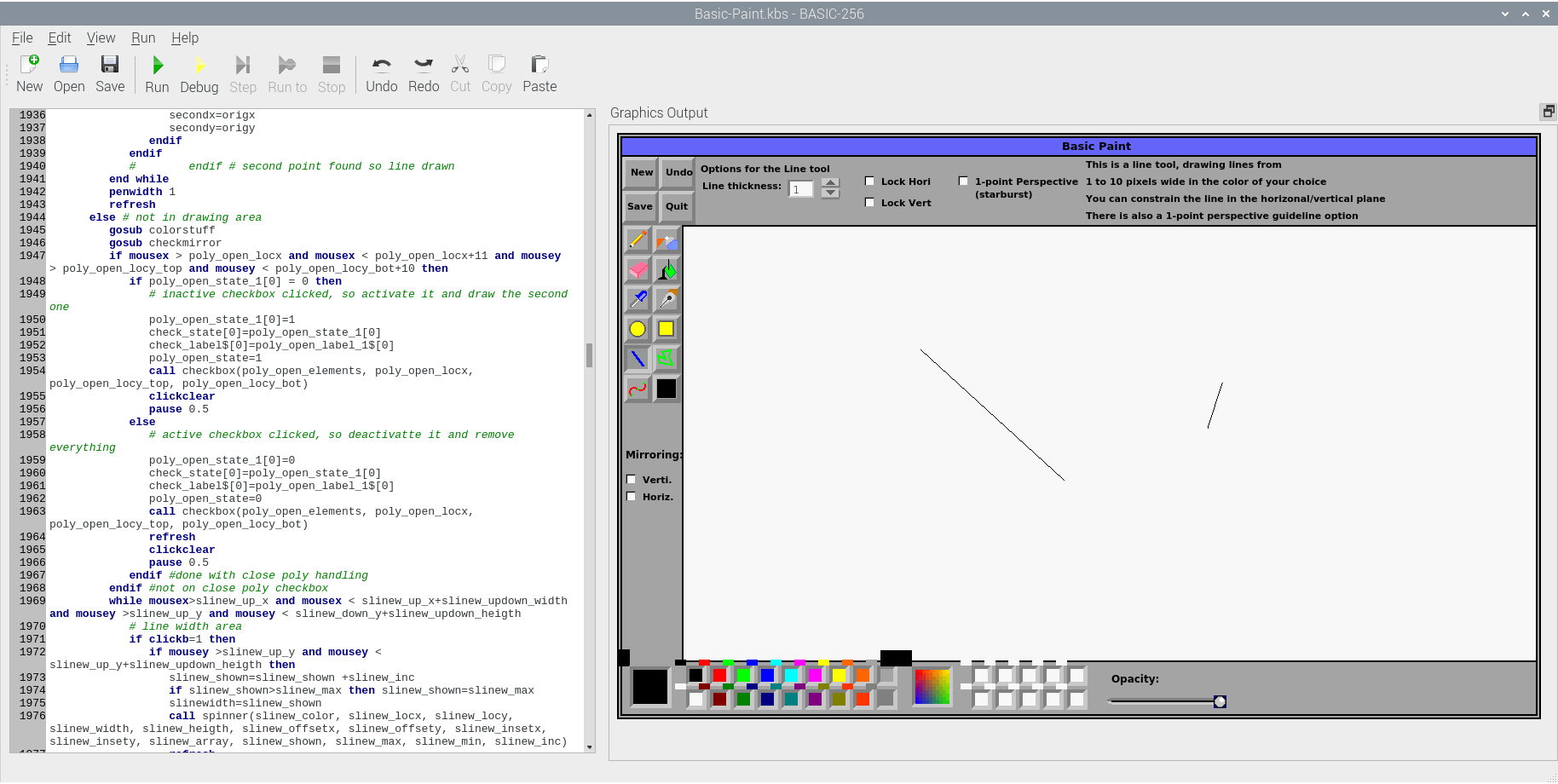
BASIC-256 is an easy to use version of BASIC designed to teach young children the basics (excuse the pun) of computer programming.
It uses traditional control structures like gosub, for/next, and goto, which helps kids easily see how program flow-control works. It has a built-in graphics mode which lets them draw pictures on screen in minutes, and a set of detailed, easy-to-follow tutorials that introduce programming concepts through fun exercises.
Little Wizard

Little Wizard is created especially for primary school children. It allows them to learn using main elements of present computer languages, including: variables, expressions, loops, conditions, logical blocks.
Every element of language is represented by an intuitive icon.
Little Wizard can be used with just the mouse.
Tux Typing
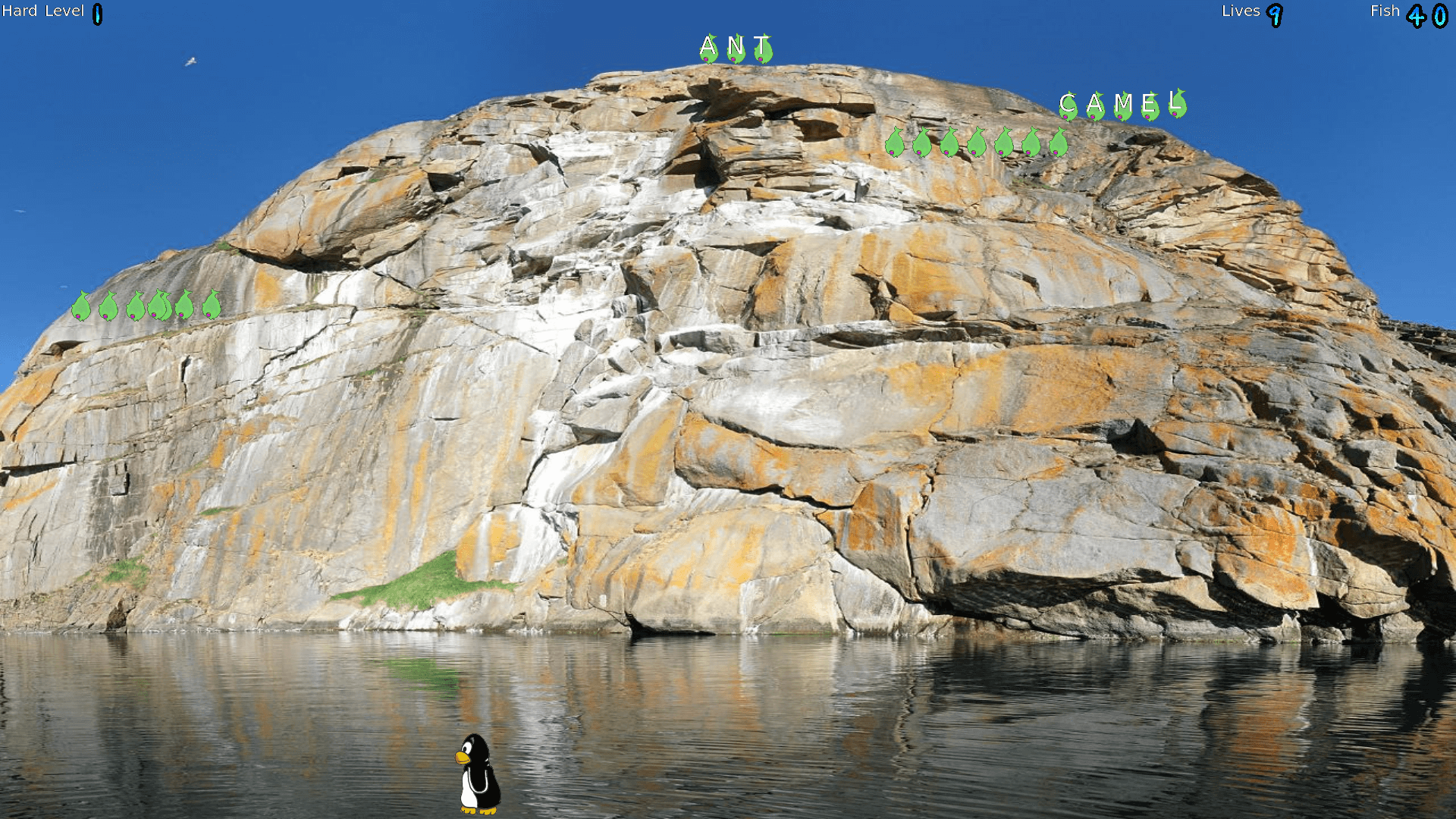
TuxTyping is an educational typing tutorial game starring Tux, the Linux Penguin. The player guides Tux to eat fish which are falling from the top of the screen. Each fish has a letter written on it.
When the player presses the corresponding key, Tux will position himself to eat the fish. The game is intended for children learning to type, though it does have higher difficulty levels which even experienced typists may find challenging.
Read all my blog posts about the RPI4.
| Raspberry Pi 4 Blog | |
|---|---|
| Week 36 | Manage your personal collections on the RPI4 |
| Week 35 | Survey of terminal emulators |
| Week 34 | Search the desktop with the latest version of Recoll |
| Week 33 | Personal Information Managers on the RPI4 |
| Week 32 | Keep a diary with the RPI4 |
| Week 31 | Process complex mathematical functions, plot 2D and 3D graphs with calculators |
| Week 30 | Internet radio on this tiny computer. A detailed survey of open source software |
| Week 29 | Professionally manage your photo collection with digiKam |
| Week 28 | Typeset beautifully with LyX |
| Week 27 | Software that teaches young people how to learn basic computing skills and beyond |
| Week 26 | Firefox revisited - Raspbian now offers a real alternative to Chromium |
| Week 25 | Turn the Raspberry Pi 4 into a low power writing machine |
| Week 24 | Keep the kids learning and having fun |
| Week 23 | Lots of choices to view images |
| Week 22 | Listening to podcasts on the RPI4 |
| Week 21 | File management on the RPI4 |
| Week 20 | Open Broadcaster Software (OBS Studio) on the RPI4 |
| Week 19 | Keep up-to-date with these news aggregators |
| Week 18 | Web Browsers Again: Firefox |
| Week 17 | Retro gaming on the RPI4 |
| Week 16 | Screen capturing with the RPI4 |
| Week 15 | Emulate the Amiga, ZX Spectrum, and the Atari ST on the RPI4 |
| Week 14 | Choose the right model of the RPI4 for your desktop needs |
| Week 13 | Using the RPI4 as a screencaster |
| Week 12 | Have fun reading comics on the RPI4 with YACReader, MComix, and more |
| Week 11 | Turn the RPI4 into a complete home theater |
| Week 10 | Watching locally stored video with VLC, OMXPlayer, and others |
| Week 9 | PDF viewing on the RPI4 |
| Week 8 | Access the RPI4 remotely running GUI apps |
| Week 7 | e-book tools are put under the microscope |
| Week 6 | The office suite is the archetypal business software. LibreOffice is tested |
| Week 5 | Managing your email box with the RPI4 |
| Week 4 | Web surfing on the RPI4 looking at Chromium, Vivaldi, Firefox, and Midori |
| Week 3 | Video streaming with Chromium & omxplayerGUI as well as streamlink |
| Week 2 | A survey of open source music players on the RPI4 including Tauon Music Box |
| Week 1 | An introduction to the world of the RPI4 looking at musikcube and PiPackages |
This blog is written on the RPI4.
