Last Updated on May 22, 2022
KDE Plasma 5
You’ve installed Ubuntu with its GNOME desktop. If you want to try KDE, you don’t need to remove the present Ubuntu and install Kubuntu from scratch. Instead there’s a few different metapackages you can install. You can still switch back to GNOME 3 whenever you want.
Before we start, open up a Terminal and make sure your system is up-to-date with the command:
$ sudo apt update && sudo apt upgrade
KDE Plasma Desktop
This metapackage pulls in the core modules released with the KDE Software Compilation including the basic KDE Plasma Desktop, together with a minimal set of basic applications (browser, file manager, text editor, system settings, panel, etc.), important libraries and data.
No other applications are installed, but they can be separately installed later. The download size is around 247 MB and uses 957 MB of disk space. Install with the command:
$ sudo apt install kde-plasma-desktop
Once the metapackage is downloaded, you’ll be asked to configure SDDM (stands for Simple Desktop Display Manager). This is the recommended display manager for KDE Plasma. Select ‘sddm’ from the list and press Enter.

The remaining packages will then be unpacked and installed.
Once this is done, the remaining packages will be unpacked and installed. Reboot your system, and you’ll be welcomed by the SDDM Lockscreen.
Here’s an image of the desktop.
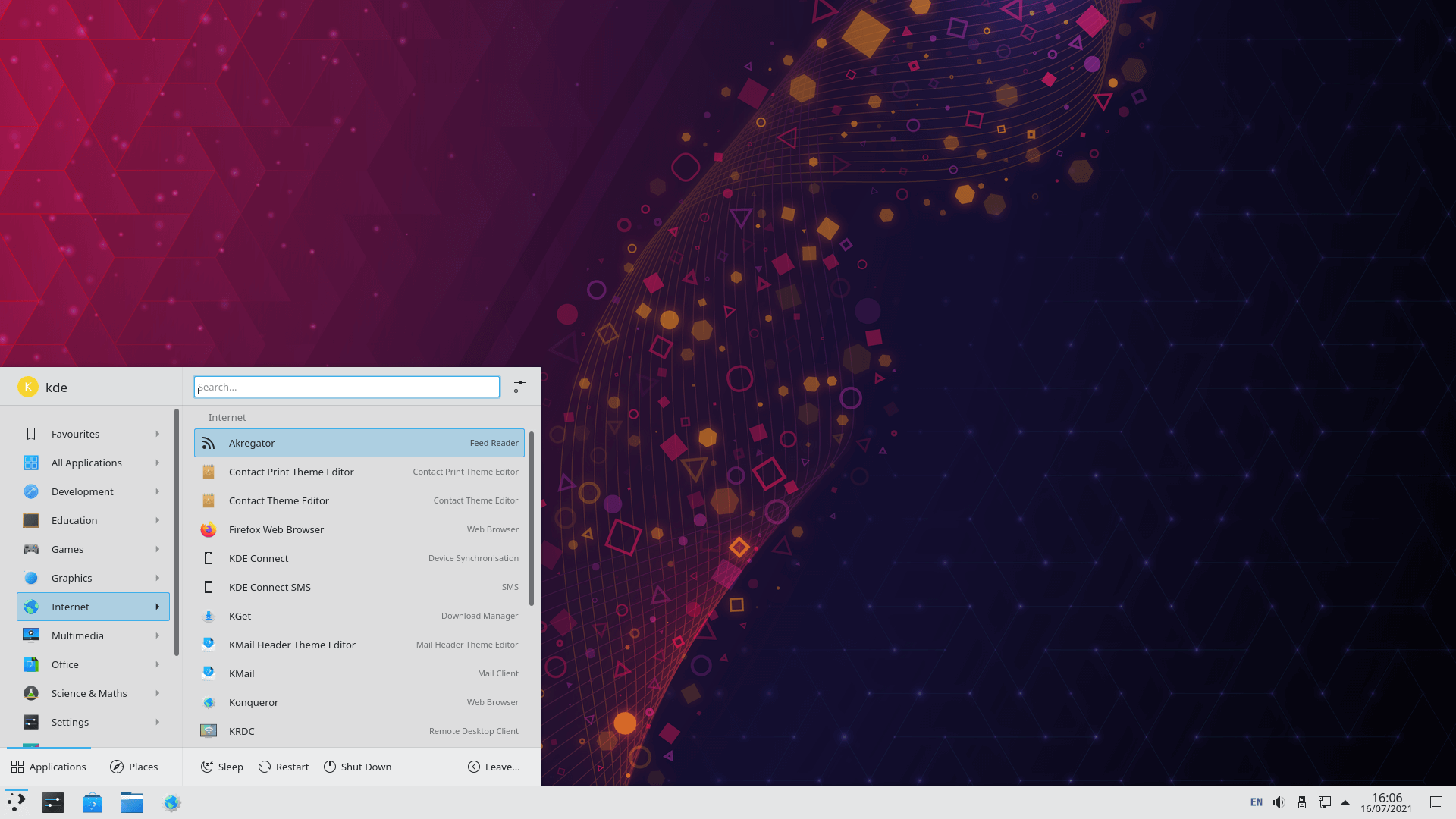
KDE Widgets
One of the aspects that stands KDE Plasma head and shoulders above its desktop peers is extensibility. Plasma lets you configure the desktop to your specific preferences.
KDE Plasma widgets (also known as plasmoids) are a smart way of customizing the desktop. There’s an abundance of widgets available that act like building blocks, constructing a desktop that’s perfect for your needs and requirements. We explore the best KDE Plasma widgets in this roundup.
Switch between DEs
It’s easy to switch between GNOME and KDE Plasma using the “Desktop Session” dropdown available from SDDM’s lock screen.

There are other metapackages available:
KDE Standard
The standard KDE includes Plasma desktop with a selection of the most common used applications.
The download is 351 MB in size, using 1,378 MB of disk space. You can install it using the command:
$ sudo apt install kde-standard
KDE Full
This is the complete package and core KDE plasma desktop. This metapackage includes all the official modules released with KDE Software Compilation that are not specific to development and as well other KDE applications that are useful for a desktop user. This includes multimedia, networking, graphics, education, games, system administration tools, and other artwork and utilities.
This is the largest of the metapackages. It’s a whopping 1,109 MB download, and will use 3,282 MB of disk space.
$ sudo apt install kde-full
Depending on your internet connection, you might want to put some filter coffee on while the process completes.
Pages in this article:
Page 1 – Introduction
Page 2 – KDE Plasma 5
Page 3 – XFCE
Page 4 – MATE
Page 5 – Budgie
All articles in this series:

Well, before coming to this article I only knew about KDE, xfce, Gnome etc. as Linux desktop environments.
But the way you represented it looks completely confusing to me at least from the naming conventions (Kubuntu, Lubuntu, Ubuntu Mate etc.).
But I must thank you for such a well organized content structure. I might have to go through some more article to connect the dots.
Kubuntu, Lubuntu,and Ubuntu MATE are Linux distributions (derivatives of Ubuntu), not desktop environments.
KDE, XFCE, GNOME are desktop environments.
The former can use the latter. For example Ubuntu MATE uses MATE as its default user interface.